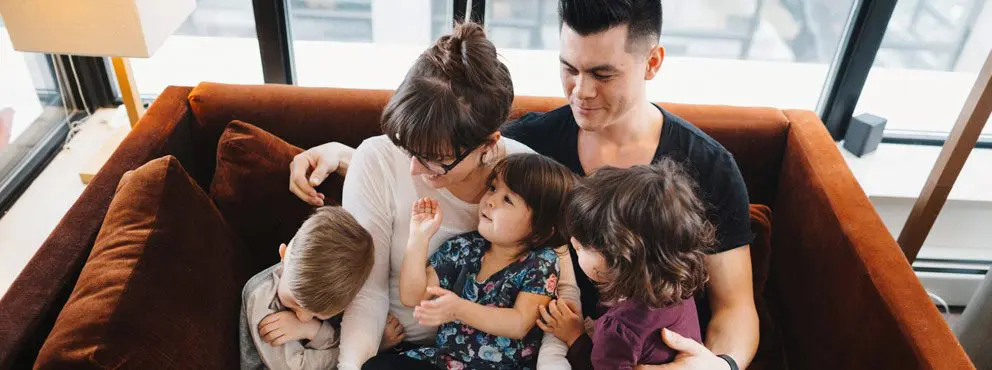Whether part-time or full-time, if there’s a student in your family taking courses or programs at an eligible institution, you and the student could both get a break on your taxes this year.
That’s because as a student, your son, daughter, grandson or granddaughter may be able to claim the Education Amount and tax credits for their tuition and textbooks – and, as Tuition and Education credits are among the very few income tax credits that can be transferred to other people, they could transfer the unused portion of their tax credits to you.
Please note that the education and textbook amounts are no longer available starting in 2017. The information provided is for individuals who are doing tax returns for 2016 or earlier.
Here’s how it works:
- The student claims the Tuition and Education Amount they’re entitled to on their tax return. If there is an amount left over when they’ve used their tax credits to bring their income tax payable down to zero, they can transfer the leftover amount to a parent, grandparent, spouse or common-law partner, or their parent or grandparent.
- Then, if you’re the person the student has chosen to transfer their leftover Tuition and Education Amount to, you claim the transferred amount on your income tax return.
The Rules
Full-time students can claim the Education Amount of up to $400 a month and up to $65 a month for books for each month they were in school in 2012.
Part-time students can claim the Education Amount of up to $120 a month and up to $20 a month for books for each month they were in school in 2012.
Students can also claim eligible tuition fees, such as admission fees, exam fees, and the fees for enrolling in specific courses if they are more than $100 and if they were paid to one of the following:
- a university, college, or other educational institution in Canada for courses at a post-secondary school level;
- an educational institution in Canada certified by Human Resources and Skills Development Canada for courses (if you were 16 or older at the end of the year) to develop or improve skills in an occupation;
- a university, college, or other educational institution in the United States for courses at a post-secondary school level if you lived in Canada near the border throughout the year and you commuted to the school; and
- a university outside Canada, if you were in full-time attendance, for courses that were at least three consecutive weeks long and that will lead to a degree at the bachelor level or higher.
Students can transfer up to $5,000 federally. These amounts are reduced by the portion of this year’s tuition and education amounts that the student used on his or her own return.
Transferring Tuition and Education Amounts with TurboTax 2012
1) For the Student: How to Claim the Tuition & Education Amount
TurboTax guides you through the claims process.
Start by clicking on the ‘Personal Profile’ tab near the top of the screen. You’ll see a list of simple questions about what happened to you last year, one of which is “Were you a student in (Tax Year) or did you have student expenses for yourself in previous years?”
When you answer “Yes” and check off the student expenses that apply to you, such as tuition fees or textbooks, TurboTax creates a ‘Student Profile’ (see the screenshot) for you that makes claiming your tax credits a simple process.
Notice that besides listing the different student expenses you may have had, the same ‘Student Profile’ screen that you see above lists the “Transfer of tuition and education to a spouse, parent or grandparent”.
Check the box provided, hit the ‘Continue’ button, and you’ll be taken to a screen to enter your tuition fees.
Once you do and click ‘Continue’, the Transfer Tuition and Education (Federal) screen will appear. Enter the amount you want to transfer, up to the maximum allowed ($5,000 minus the amount needed to reduce your own tax payable to zero) and select the person to whom you want to transfer this amount.
Do the same thing with the Transfer Tuition and Education (Provincial) screen, entering the amount you want to transfer, up to the maximum allowed (which varies from province to province), and selecting the person to whom you want to transfer this amount.
You must transfer provincial amounts to the same person to whom you transferred your federal amounts.
TurboTax will automatically put the right amounts in the right places on your tax return. And when your tax return is completed, all you need to do is give the person you want to transfer your Tuition and Education credits to the information from the “Bottom Line Summary” that TurboTax provides.
2) For the Parent or Spouse: How to Claim the Transferred Tuition & Education Amount
It’s easy to claim the leftover Tuition and Education Amount on your tax return using TurboTax 2012 too.
First, as noted above, the student will provide you with the information about the leftover amount that you are able to claim. Then:
If you are the student’s spouse or common-law partner, and you are preparing a coupled return, the leftover tuition is transferred automatically. (How easy is that?)
If you’re preparing separate returns, you will use Form Lookup and use the keyword S2; TurboTax will then transfer the result of Schedule 2 to line 326 of your T1 General.
If you are the students’ parent or grandparent, you will transfer the Tuition and Education amount by using the ‘Take Me To’ icon to search for ‘Children (dependant claims)’.
This will take you to the Claims for Dependants screen where you will click “Yes” to be taken to the Dependants Credits screen.
Once there, just choose the child that you want to claim a dependant credit for and check off the “Transfer my child’s tuition and education amounts” box. You’ll then be taken to the Transfer my child’s tuition and education amounts screen where you will enter the amounts the student designated to transfer to you on their tax return, T2202/T2202A form.