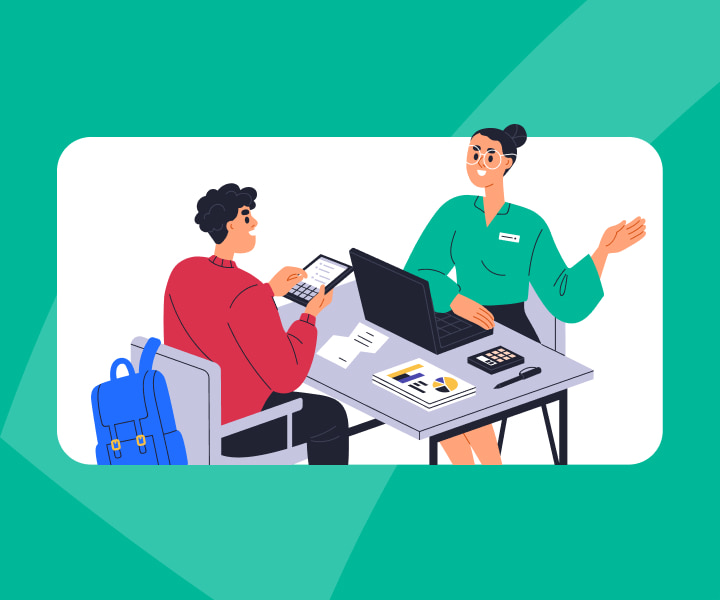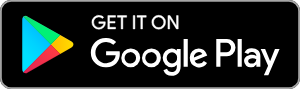Ride-Sharing Income Taxes
TurboTax Canada
February 13, 2024 | 7 Min Read
Updated for tax year 2025

Introduction to Income Taxes for Ride-Sharing Drivers
In accordance with the rules and regulations outlined by the Canada Revenue Agency (CRA), Uber drivers, Uber Eats or other ride-sharing drivers are self-employed and are required to file their Canadian income taxes as being self-employed. That means that in addition to the usual income tax forms, the Income Tax and Benefits Return, you will need to report your self-employed income on Form T2125, Statement of Business or Professional Activities.
How To File Income Taxes as a Ride-Sharing Driver
In order to begin the process of completing your tax return electronically using Netfile services, there is some information that you will need to gather related to your income, expenses, mileage and other tax-related expenses, such as;
- Your Annual Tax Summary from Uber, or your ride-share partner
- Receipts, bills, and statements for all tax-deductible expenses
- Your total vehicle mileage driven for the year – Odometer reading from the beginning of the year and at the end of the year
- Kilometres were driven for business and personal
- Your Social Insurance Number (SIN)
- Any other tax documents and slips related to other employment (if applicable)
- Your GST/HST number- business number
TurboTax Tips
You can start your return with partial information and don’t file the return until you gather all your receipts. The TurboTax Self-Employed software will ask you easy-to-answer questions to fill that information correct tax forms for you.
Preparing your self-employed Income Tax Return
Step 1: Create your Personal Profile
First, you will need to enter your personal information to create your Personal Profile, which includes;
- Name
- Birthday
- Marital Status
- Residency
- Contact Information
- Dependants (and their SIN’s, if applicable)
- Language Preference with the CRA
Step 2: Create your Tax Profile
Depending on the software you are using, the entries will vary – this guidance is specific to TurboTax software.
Once your personal information has been entered, you can start with your tax profile. This is where you tell your software all about your sources of income, expenses, investments, and other items that may be applicable to your unique tax situation. Remember, if you had other employment income or items which may have impacted your taxes beyond Ride-Sharing income, you will need to file all of that together.
Step 3: Enter Your Income Information
Follow the on-screen prompts and enter any tax slips that are relevant to your tax situation. For example; if you had a source of employment income you may have a T4, etc. If you have income from ride-sharing, choose income from self-employment.
TurboTax Tips
If you earned other income during the year aside from the income earned from Ride-Sharing or made any contributions to an RRSP, TurboTax can help you get a jump-start on your taxes by automatically importing your slips directly into your TurboTax return from the CRA using the Auto-fill My Return feature. In order to use that, you will need to be registered for the CRA’s My Account.
Next, it is time to start entering your ride-sharing Income information under the self-employment income section.
Identifying the Type of Self-Employment
You will be asked to choose the type of self-employment income you are reporting. Ride-Sharing income is considered “Other Types of Business”.
Step 4: Completing Form T2125
Next, you will need to complete the T2125 Business Identification, Business Statement, and this is all completed within the software product so you just have to follow the on-screen prompts and complete the information that is applicable to your unique tax situation.
Here are some TurboTax Tips for Ride-Share Drivers:
4a. Business Statement
On this page you will report information about your business:
- Operation period: the start and end date of your business
- Address: for Ride-Sharing, use your personal address
- industry code: check this code every year
- business/GST number: your employer will register a GST number for your business
- internet activities and more.
4b. Business Income
Your employer will provide you with a monthly statement of income by the end of February each year. It will include your business income, taxes, and some expenses:
- Sales, commissions or fees: report your total gross income from ride-sharing including taxes
- GST/HST and PST: report the GST included in the gross income
If you are reporting using the Quick-Method, report:
- The GST/HST and PST collected using Quick-Method
- Remittance rate
- 1% credit on the first $30,000 of income
4c. Business Expenses
In this section report the business expenses except for your vehicle. Your annual statement from your employer will include expenses such as:
- Booking fees,
- Service fees, and
- Ride sharing fees.
You can report other expenses such as:
- Meals (food or water services you provide for clients)
- Parking fees during pick-up and delivery,
- Telephone (air time business use portion only),
- License fees to work as a driver.
4d. Vehicle Expenses: Claiming Vehicle Expenses
Vehicle expenses begin with the summary page. You can add multiple vehicles. If you are filing a partnership, and the vehicle is used by all partners, you should choose “Add a Vehicle for the business use”. If you are the only one who uses this vehicle, choose “Add a vehicle for-your name “.
Since filing a partnership is not an option with ride-sharing income, either choice should be fine.
To claim the vehicle expenses:
- Enter your vehicle information: car model, kilometres driven for business, kilometres driven in total, etc.
- Report the total cost of expenses, the software will calculate the business use portion based on the total and business use kilometres you have entered.
If you are leasing your vehicle rather than owning it, the leasing cost is listed under the basic expenses. the software will calculate the maximum allowable leasing expenses for the tax year.
4e. Vehicle Expenses: claiming CCA
Since the vehicle is a depreciable property, you cannot deduct the full cost of the vehicle as expenses if you own it. You will need to determine the Capital Cost Allowance (CCA) you can claim. Instead of claiming the cost as an expense, you depreciate the value over the years. Depending on the type of your vehicle; a passenger vehicle, a motor vehicle, or a zero-emission vehicle you choose the depreciation class:
- If you have a motor vehicle that costs $30,000 or less before taxes, then use Class 10: Class 10 also includes some passenger vehicles. You can claim a maximum of $30,000 plus tax as the cost in the year of acquisition. And use Class 10.1, if the cost is more than $30,000 before taxes. However, you can only max the claim to $30,000 plus tax even if the car cost more.
- If you have a passenger vehicle or a motor vehicle that costs more than $30,000 before taxes, use Class 10.1: Class 10.1 includes passenger vehicles costing more than $30,000 if purchased before 2022, $34,000 if purchased in 2022, $36,000 if purchased in 2023 and $37,000 if purchased in 2024
- If this is your first year as a ride-share driver, leave the “UCC at the beginning of the year” part blank.
- Use the UCC box (which represents the remaining of the CCA you used last year) only if this was not the first year of business use, then you use the UCC calculated in the previous year’s T2125.
4f. Vehicle Expenses: back to the summary page
When you continue to the next page, it will bring you back to the Motor Vehicle Expenses Summary. You can review the allowable expenses and how much of the CCA you can depreciate this year. You can add more vehicles at this point, edit the existing information, or continue to the next page by choosing “done with vehicles”.
4g. Capital Cost Allowance of your assets
On the next page add other depreciable assets you bought for your business use such as your cellphone. Ridesharing and meal delivery drivers are required to have their own mobile device. The mobile is a depreciable product, you can choose the UCC balance option to report the UCC calculated in the previous year’s return, or choose Enter Addition if you acquired the phone in the tax year.
Remember that airtime use of your mobile is considered regular expenses.
Step 5: Reviewing the Bottom Line
5a. Business Summary
Now you’ll be presented with a statement of your T2125 business Summary. Review the bottom line, and if you’re satisfied, move forward to the next pages or edit your entries if you think you missed some information.
5b. Additional Business Information
The software will continue to ask you simple questions about your Employment Insurance (EI). Only if you have registered to contribute to EI, you can fill this form. EI for self-employment is optional. It pays insurance to maternity leave only and once you register for it you will not be able to cancel it.
5c. Review your income statement
Review your income statement before filing your return. Check how much you will owe or how much refund you will be getting. You can check your business income reported on line13500.
Congratulations!
You have successfully completed your self-employment income and expenses related to a ride-sharing Driver!
Our easy to follow step-by-step process with TurboTax Self-Employed helps you file your personal and business taxes together, and also provides extra guidance through self-employment income and deductions. Although this guide is not intended to take you through every step of the process, it will cover common questions about entering Ride-share related income and expenses for tax preparation using TurboTax Self-Employed.
However, if you feel a bit overwhelmed, consider TurboTax Assist & Review, Self-Employed, and get unlimited help and advice as you do your taxes, plus a final review before you file. Or, choose TurboTax Full Service for Self-Employed* and have one of our tax experts do your return from start to finish.
*TurboTax Full Service is not available in Quebec.
Drive carefully!
Related articles
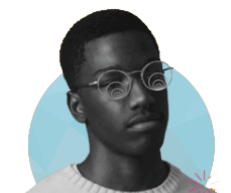
© 1997-2024 Intuit, Inc. All rights reserved. Intuit, QuickBooks, QB, TurboTax, Profile, and Mint are registered trademarks of Intuit Inc. Terms and conditions, features, support, pricing, and service options subject to change without notice.
Copyright © Intuit Canada ULC, 2024. All rights reserved.
The views expressed on this site are intended to provide generalized financial information designed to educate a broad segment of the public; it does not give personalized tax, investment, legal, or other business and professional advice. Before taking any action, you should always seek the assistance of a professional who knows your particular situation for advice on taxes, your investments, the law, or any other business and professional matters that affect you and/or your business.