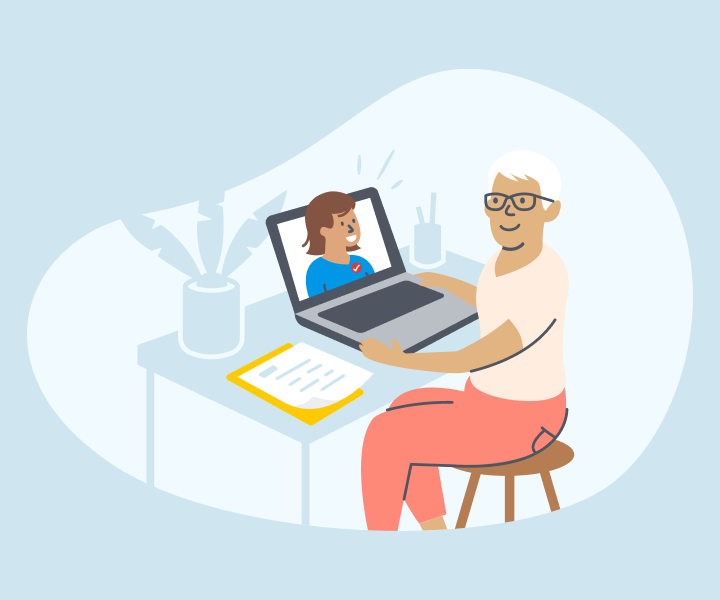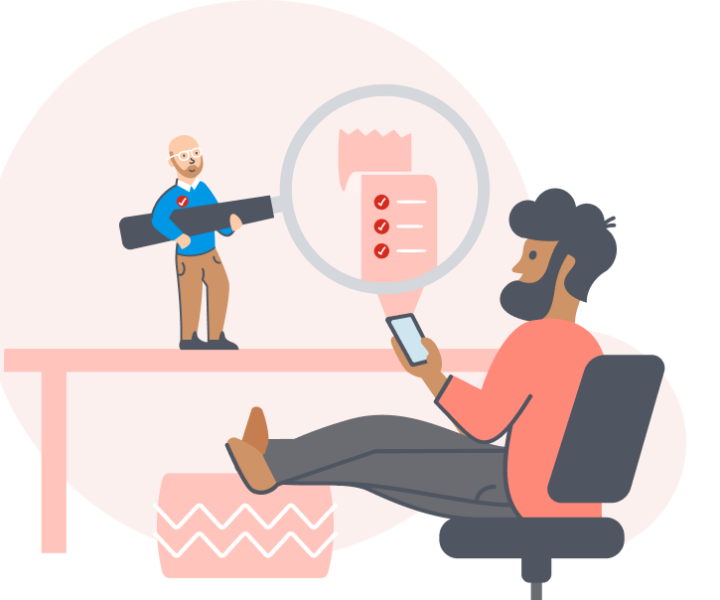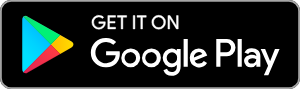TurboTax Canada
July 2, 2025
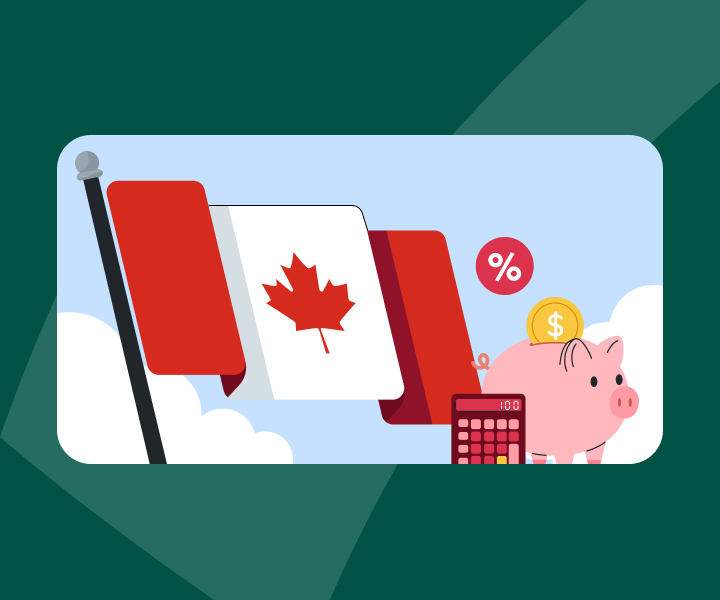
Most Read

TAX BASICS
You received an error code when trying to file. Here’s what to do
Read more
TAX REFUNDS
Will I Get a Tax Refund This Year? What To Expect for Tax Refunds in 2024
Read more
STUDENTS
Understanding the Tuition Tax Credit in Canada: All You Need to Know
Read more
CREDITS & DEDUCTIONS
Taxes for New Canadians: Step-by-Step Guide to Filing Your Tax Return
Read moreMore help with taxes, more confidence to file.
Tax essentials kit
Whether your tax situation is simple or more complex, we've rounded up the best resources in layman's terms to help you tackle your taxes like a pro and get the best refund.
Collections
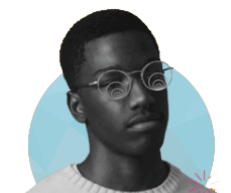
© 1997-2024 Intuit, Inc. All rights reserved. Intuit, QuickBooks, QB, TurboTax, Profile, and Mint are registered trademarks of Intuit Inc. Terms and conditions, features, support, pricing, and service options subject to change without notice.
Copyright © Intuit Canada ULC, 2024. All rights reserved.
The views expressed on this site are intended to provide generalized financial information designed to educate a broad segment of the public; it does not give personalized tax, investment, legal, or other business and professional advice. Before taking any action, you should always seek the assistance of a professional who knows your particular situation for advice on taxes, your investments, the law, or any other business and professional matters that affect you and/or your business.